Reservations / Issuing Tickets for City Elders Events
From the Main Page choose Events at the top menu
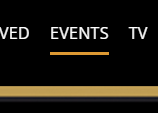
Choose the event on the Upcoming Event page by clicking on the photo or verbiage
Click on

The Seating Chart will appear
IF THE SEATS ARE GREY – THEY ARE NOT AVAILABLE.
Example:
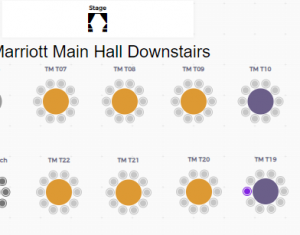
The Front of the room is at the top of the screen.
Premium tables = all seats at the premium tables must be purchased as one time
Standard tables = seats may be purchase individually.
Choose the seat you want.
IF THE SEATS ARE GREY – THEY ARE NOT AVAILABLE.
Fill the room from the front to the back.
Choosing the seat:
IF THE SEATS ARE GREY – THEY ARE NOT AVAILABLE.
Click on the seat, a pop-up will display
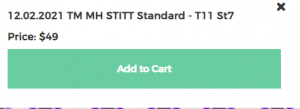
wait for the pop-up to finish
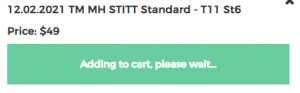
Once you have chosen ALL requested seats
Go to the Cart at the bottom right hand of the screen
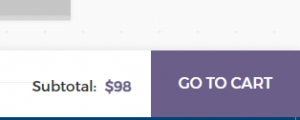
On the Ticket screen –
Verify the seats chosen
Fill out the required information
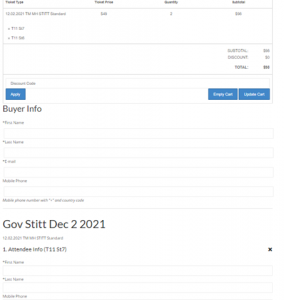
The Buyers Name / Email are Required
Then fill in who the tickets are for / Attendees
If the name of each attendee is not known, fill out using the buyer’s information.
Once completed, choose to ‘Proceed to check out’ on the bottom right-hand side of the screen.
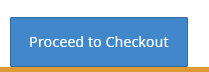
Review the summary and chose Continue to Checkout
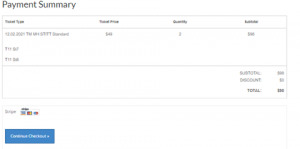
Verify with the total for the charge,
Fill out payment information as click Pay.
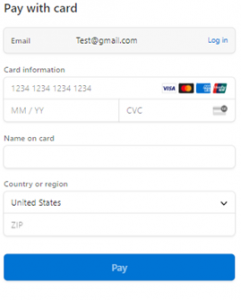
A green checkmark will appear at the bottom of the screen.
Check your email for a link to your tickets.
Print Tickets and present at the event.
